DOWNLOAD THE MAP UPDATE PROGRAM
1. Click Map Update.msi and start the installation, click run to start installing.

2. Click Next to continue with the installation.

3. Check the requirements needed to run the program on your PC and click Next to continue with the installation.

4. Click Next to continue with the installation.

5. The installation has been confirmed, click Next.

6. The application has been installed and you will find it on your desktop.

7. Browse your desktop for the program, double-click on Maps Update to start it.

8. Select the Language

9. On this screen you will also find a step by step manual that will not be necessary if you follow the instructions on this page, click Next to continue.

10. Fill in the boxes with your name, surname and email, click on validate (ignore the message if you see an unverified email). Indicate your country and enter the license that you will find on one of the sides of the product box. If you have purchased a license, check your email or spam folder, you will also find it by accessing your customer account.

11. Select update maps and tap next.

12. Select the model of your GPS, if your model does not appear in the list, contact support to indicate the model to choose. You can find out the model of your GPS in your customer account, Details of your orders. Click on download. If you have previously downloaded this version of maps, the program will show you a message indicating that you have already downloaded this version of maps. If you need to update more than one GPS navigator, click Next.

13. Select the continent and tap Download. The program will start downloading the map to your PC. This process can take more than 20 minutes and will depend on your internet connection speed.
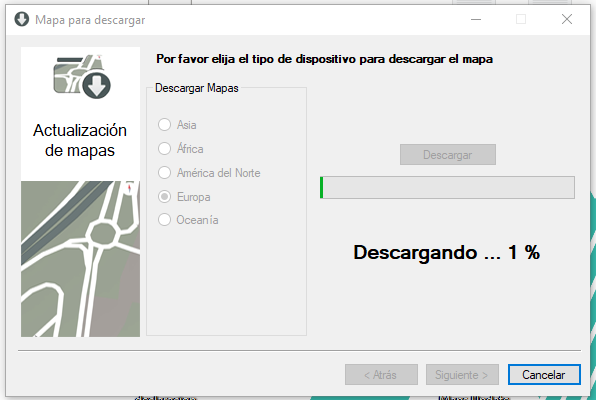
14. The maps have been downloaded. Click on next.

15. Insert the memory card into the PC with the adapter that you will find in the box of the device. All models with the navigation program in the internal memory will have to migrate the files to a memory card of at least 16Gb. Reason. Increased size of maps. Devices accept maximum 32Gb. See the instructions on how to migrate the files to a memory card.

16. When you put the memory card into the PC, this screen will appear automatically. If this screen does not appear, manually search for the memory card in its database. You just have to select it with Browse. Click on update.

17. The maps are being updated on the memory card. This process can take 20 minutes and will depend on your PC's file processing, so be patient if you have a computer with low RAM.

18. The maps have been updated, click finish and put the memory card in your GPS Navigator.

If you are having trouble updating the maps or need a duplicate card with the latest maps go to this link to get a duplicate map card.
If you need remote assistance to update the maps you can hire us to help you update at this link












